The Shortcuts That Make Simulink Feel Effortless
- Atul Abraham
- Nov 8, 2025
- 2 min read
Updated: Dec 29, 2025
I'm a person who uses Simulink approximately 20 hours per week. The below shortcuts did wonders to me in terms of increasing the productivity and not fidgeting much.
Here are a few that quietly change the way you build and navigate models.
Press Esc and Enter to Navigate Subsystems
Press Esc to step back out of the subsystem .Its smoother than double clicking on the hierarchy and lets you explore the model hierarchy seamlessly.

Ctrl + Drag to Duplicate Anything
Instead of copy and paste, hold Ctrl and drag a block, line, or annotation.It keeps orientation and parameters. Once you start using it, you’ll wonder how you ever managed without it.

Shift While Dragging Lines for Manual Routing
Simulink loves to auto-route signals, even when you don’t.Hold Shift while dragging a line and take full control of its shape.
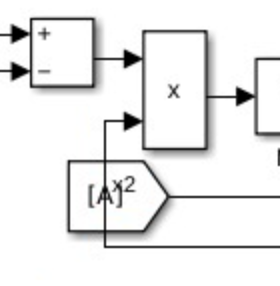

Ctrl + G to Group into a Subsystem
Select a few blocks and press Ctrl + G to wrap them into a Subsystem.

Ctrl + R to Rotate Blocks Instantly
Need to adjust orientation while wiring things up?
Select the block and press Ctrl + R to rotate it clockwise.Use Ctrl + Shift + R to rotate counterclockwise.It’s much faster than using the context menu, especially when laying out multiple blocks.

Ctrl + Shift + X to Comment
Testing a change? Select the blocks and press Ctrl + Shift + X Simulink wraps them in a Comment block instantly. Great for quick experiments.

F2 to Rename Instantly
Clicking to rename breaks your flow.Press F2, type, hit Enter.It works for blocks, signals, and subsystems. This is conveniently the same shortcut for Windows file renaming.

Spacebar to Center on the current window
In large models, it’s easy to lose your place. Press Spacebar to center it on your screen.It’s a small thing that saves endless scrolling.
Finding Your Flow
Try a few this week.You’ll feel the difference the moment your model starts to move as fast as your thoughts.




Comments